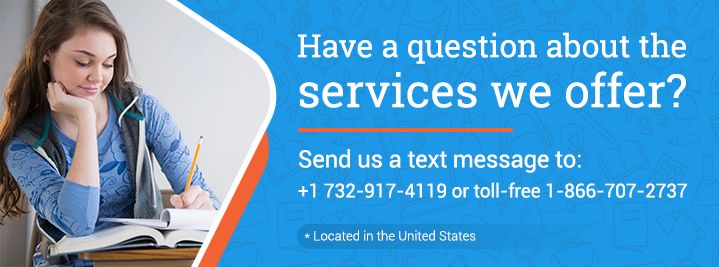Total Length: 1361 words ( 5 double-spaced pages)
Total Sources: 1+
Page 1 of 5
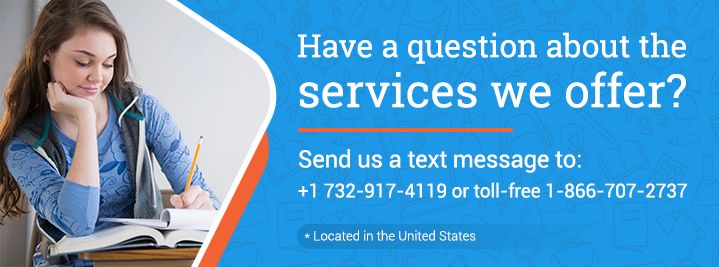
Latest APA Format (6th edition)
Copy Reference
"Gmail Account Since Google Launched" (2005, July 05) Retrieved June 28, 2025, from
https://www.aceyourpaper.com/essays/gmail-account-since-google-launched-65257
Latest MLA Format (8th edition)
Copy Reference
"Gmail Account Since Google Launched" 05 July 2005. Web.28 June. 2025. <
https://www.aceyourpaper.com/essays/gmail-account-since-google-launched-65257>
Latest Chicago Format (16th edition)
Copy Reference
"Gmail Account Since Google Launched", 05 July 2005, Accessed.28 June. 2025,
https://www.aceyourpaper.com/essays/gmail-account-since-google-launched-65257