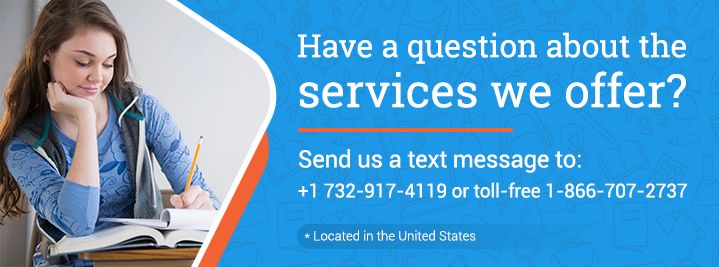Total Length: 2629 words ( 9 double-spaced pages)
Total Sources: 10
Page 1 of 9
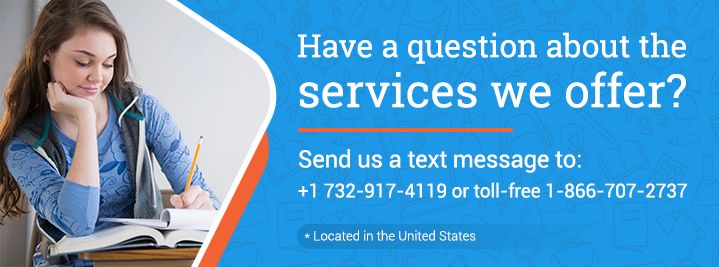
Latest APA Format (6th edition)
Copy Reference
"Software Evaluation Project Adobe Acrobat" (2012, April 03) Retrieved May 3, 2024, from
https://www.aceyourpaper.com/essays/software-evaluation-project-adobe-acrobat-55947
Latest MLA Format (8th edition)
Copy Reference
"Software Evaluation Project Adobe Acrobat" 03 April 2012. Web.3 May. 2024. <
https://www.aceyourpaper.com/essays/software-evaluation-project-adobe-acrobat-55947>
Latest Chicago Format (16th edition)
Copy Reference
"Software Evaluation Project Adobe Acrobat", 03 April 2012, Accessed.3 May. 2024,
https://www.aceyourpaper.com/essays/software-evaluation-project-adobe-acrobat-55947