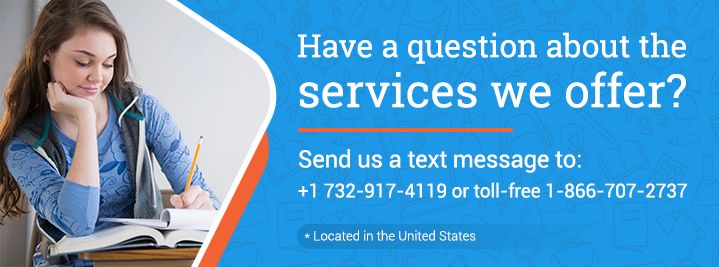Total Length: 1468 words ( 5 double-spaced pages)
Total Sources: 5
Page 1 of 5
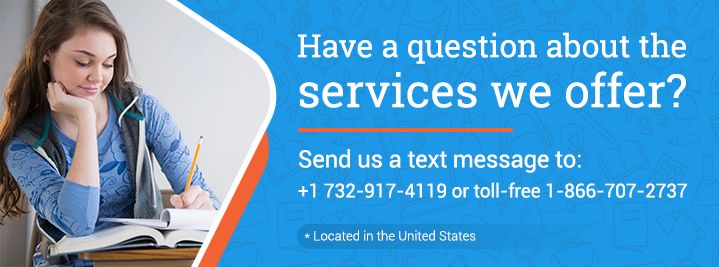
Latest APA Format (6th edition)
Copy Reference
"Whether Or Not Accountants Should Use Quickbooks" (2015, September 04) Retrieved May 21, 2025, from
https://www.aceyourpaper.com/essays/whether-accountants-use-quickbooks-2156677
Latest MLA Format (8th edition)
Copy Reference
"Whether Or Not Accountants Should Use Quickbooks" 04 September 2015. Web.21 May. 2025. <
https://www.aceyourpaper.com/essays/whether-accountants-use-quickbooks-2156677>
Latest Chicago Format (16th edition)
Copy Reference
"Whether Or Not Accountants Should Use Quickbooks", 04 September 2015, Accessed.21 May. 2025,
https://www.aceyourpaper.com/essays/whether-accountants-use-quickbooks-2156677